An App Clip is a small part of your app that’s discoverable at the moment it’s needed and lets people complete a quick task from your app — even before installing your full app. Whether ordering take-out from a restaurant, renting a scooter, or setting up a new connected appliance for the first time, people can launch the App Clip to easily start and finish the task. And once the task is done, you can offer the opportunity to download your full app from the App Store.
Part of an app
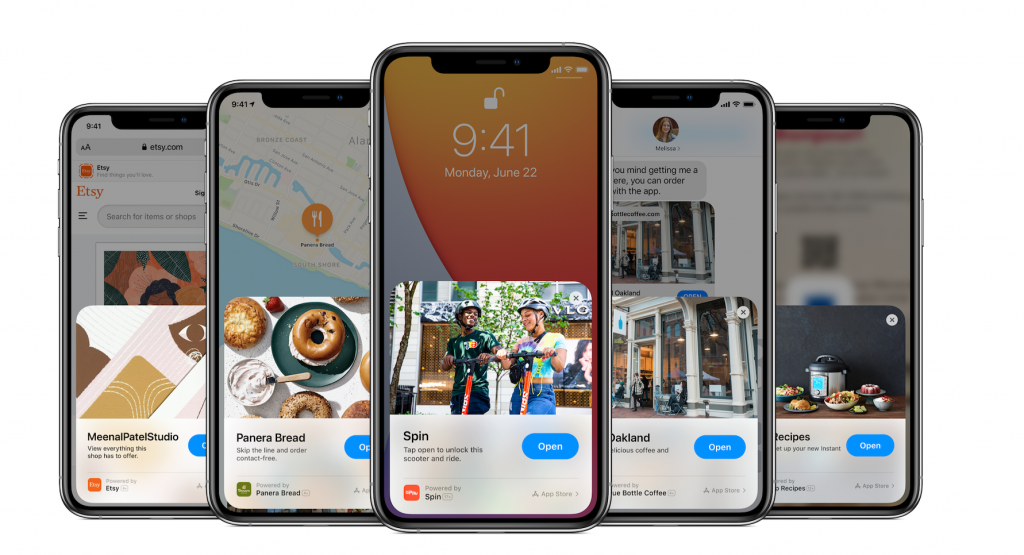
Because an App Clip is a small part of your app, you’ll create it in the same Xcode project as your full app using the iOS SDK. Each App Clip is lightweight and quick to open, even if it’s not already on the device. When you’re ready to submit for review, you’ll manage your App Clip as part of your full app in App Store Connect.
Download the full app
App Clips are an opportunity to quickly demonstrate the value of your app. To make downloading your full app easier, you can present an option for download at an appropriate time in your App Clip. You can even persist any information the user provided and seamlessly transition it to the full app.
Streamlined
App Clips focus on finishing one task quickly. An ideal experience allows people to open and complete a task in seconds. You can further streamline the experience in the following ways:
Works with Apple Pay
Instead of asking for credit card information, you can take payments using Apple Pay.
Works with Sign in with Apple
To help provide tailored experiences, App Clips can use Sign in with Apple to sign in to your app’s services without requiring people to fill out forms or set up new accounts.
Discoverable when they’re needed
A key part of App Clips is how they’re discovered and launched:
App Clip Codes
The best way for people to discover your App Clip. It’s visually beautiful and distinct, so when someone sees one, they’ll know there’s an App Clip waiting for them. Each App Clip Code can optionally incorporate an NFC tag, allowing people to tap it in addition to scanning it with the Camera app or the Code Scanner in Control Center.
Learn more about App Clip Codes
NFC tags
People can tap their iPhone on NFC tags that you place at specific locations to launch your App Clip, even from the lock screen.
QR codes
Place QR codes at specific locations to let people launch your App Clip by scanning the code with the Camera app or the Code Scanner in Control Center.
Links in Messages
Configure your App Clip so that people can share it with others, enabling recipients to open the App Clip right from the Messages app.
Safari
When you add a Smart App Banner to your website, configure it so that visitors can tap to open your App Clip right away. On iOS 15 and iPadOS 15 or later, you can choose to display the full App Clip card over the webpage. And apps using SafariViewController to render web content can show the card as part of the app’s UI, allowing the App Clip to launch directly from the app.
Recently used App Clips
App Clips don’t clutter the Home Screen, but people can find and launch recently used App Clips from the Recents category of the App Library.
Place cards in Maps
When your App Clip is associated with a specific location, you can register your App Clip to appear on a place card in Maps so people can open it from there. It can also appear as a Siri suggestion and in Spotlight Search as needed.
Notifications
App Clips can send notifications for up to eight hours after each launch to relay information that’s essential to their functionality. If your App Clip needs to send notifications beyond eight hours, you can request permission to send notifications for as long as the App Clip is on the device.
Location verification
A location verification API just for App Clips lets you do a one-time check to see if an App Clip Code, NFC tag, or QR code that someone scanned is where it’s expected, helping avoid accidental payment or orders from a code associated with a different location.
Local testing
Create a local experience on your device to complete end-to-end testing using an App Clip Code, QR code, NFC tag, Safari Smart App Banner, or link in Messages. This means you can test without associating your App Clip with your website or uploading a build to TestFlight.
Multiple App Clip experiences
You can create many App Clip experiences to support situations when different tasks from your app might be helpful. Each experience includes metadata for the App Clip card, an invocation URL, and invocation methods.
Full app experience
If someone has your app installed on their device, App Clip Codes and links to your App Clip open the app instead of the App Clip. Your app should handle the link and offer the same functionality as your App Clip.
